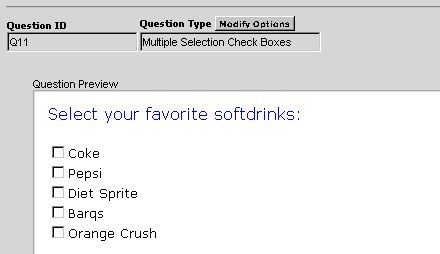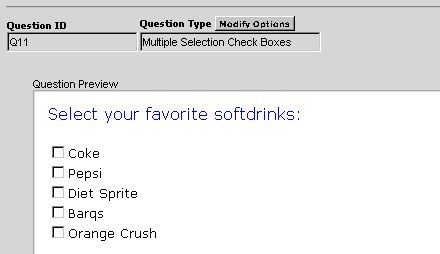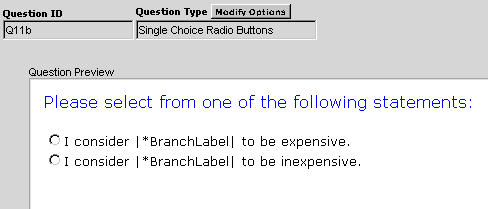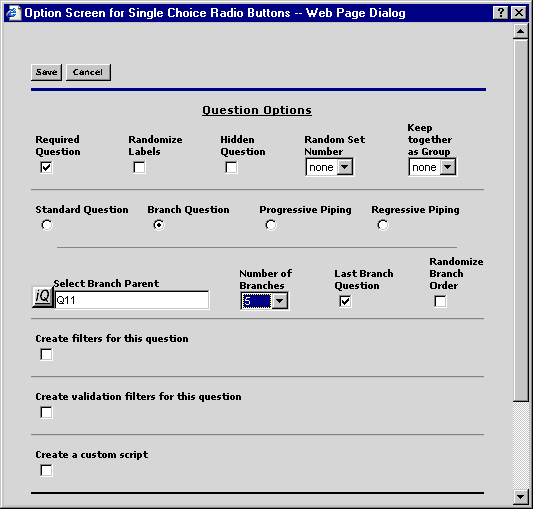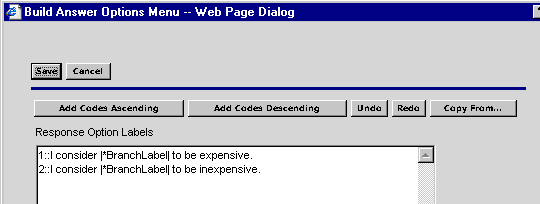Insert Branch Label Into Answer Option Instead of Question
Text
To insert a branch label into the answer options instead of the question
text, use the keyword *BranchLabel surrounded by the piping characters |.
For example:
1::Yes - I would use |*BranchLabel|
2::No - I would not use |*BranchLabel|
This example creates a multiple selection check box question to use as a
parent question. Next, a follow-up question uses the keyword, *BranchLabel, to
insert the branch label into the answers options.
Create Parent Question
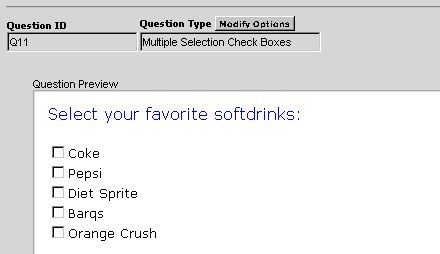
- Click Select a Question Type>Standard Questions>Multiple
Selection Check Boxes from the Question menu.
- Save the Question Options screen.
- Create your question text and answer options Set Question Text
and Set Answer Options. Click Add Codes Ascending to
assign values to the response options.
- Save the question.
Create Follow-Up Question
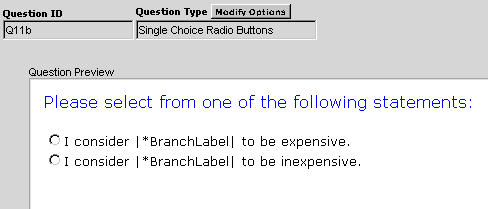
- Click Select a Question Type>Standard
Questions>Single Choice Radio Button from the Question menu.
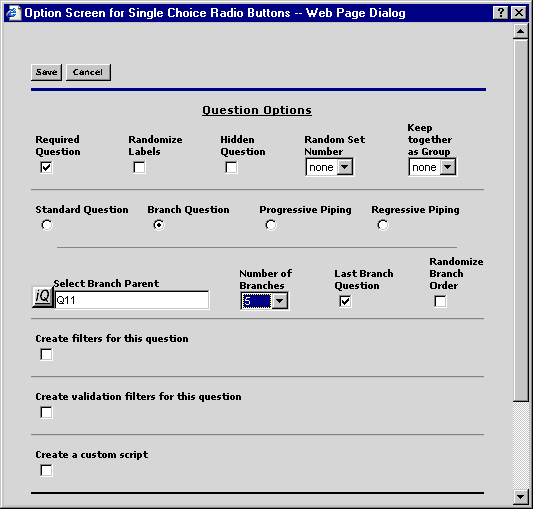
- Click iQ to select the Branch Parent Question, for
example, Q11.
- Enter 5 as the number of branches.
- Click the Last Question checkbox to indicate that no
additional branch questions will be asked after this one.
- Save the Question Options screen.
- Create your question text and answer options using Set Question Text
and Set Answer Options. Make sure to insert the keyword, *BranchLabel,
between two piping characters.
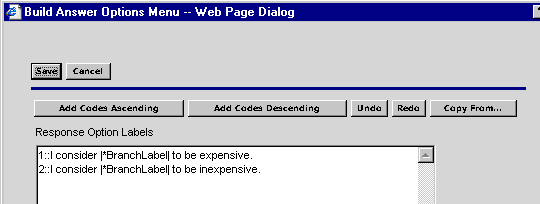
- Click Add Codes Ascending to assign values to the
response options.
- Save the answer options.
- Save the question.