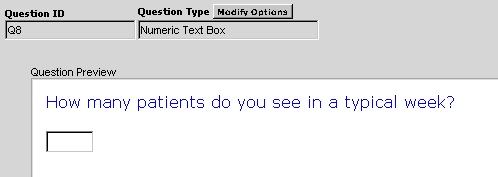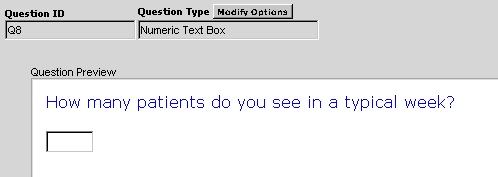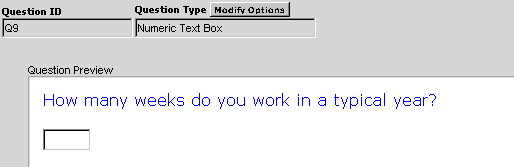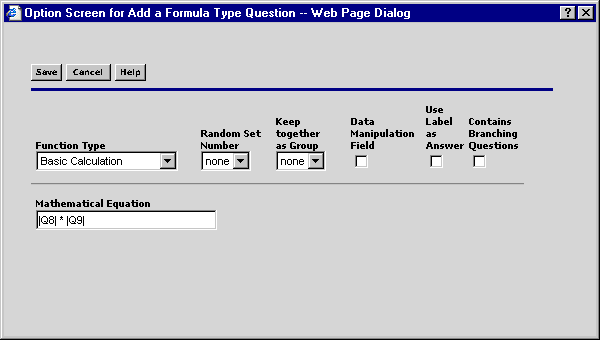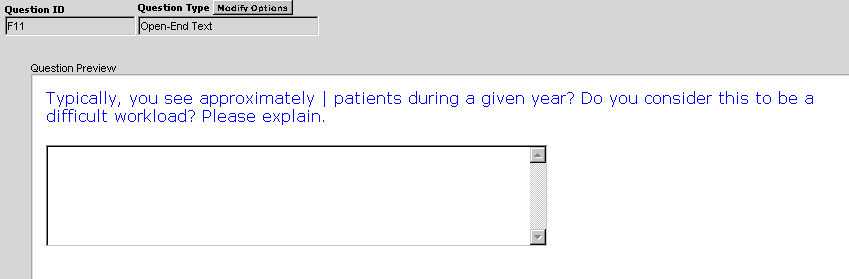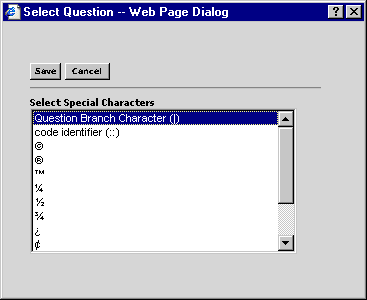Basic Calculation Formula Question: Multiply Two Respondent Answers
A Basic Calculation formula will return a result from a mathematical
equation. You can use the following mathematical operators in the formula
statements:
| + (addition) |
Sqr (square root) |
| - (subtraction) |
Atn (arctangent value) |
| * (multiplication) |
Cos (cosine) |
| / (division) |
Exp (raise the
exponential power for logarithm) |
| Sin (sine) |
Tan (tangent) |
| ^ (exponentation) |
log (return the
exponential power for logarithm) |
In this example, two parent questions are asked requiring numeric responses.
Next, a formula question multiplies the values entered for the two parent
questions. Finally, the result of the formula question is used in the text of a
follow-up branch question.
Create Two Parent Questions
This example uses two numeric text box questions.
- Click Select a Question Type>Standard Questions>Numeric Text
Box from the Question menu.
- Save the Question Options screen.
- Create your question text using Set Question Text.
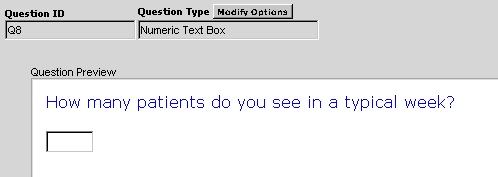
- Save the question.
- Repeat steps 1 through 4 to create a second numeric text box question.
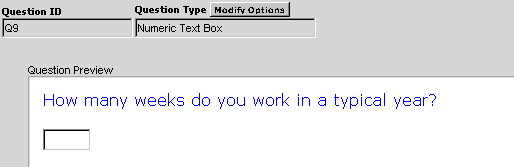
Create Basic Calculation Formula Question
- Click Select a Question Type>Formula Question>Add a Formula
Type Question.
- Click Basic Calculation from the Function Type
dropdown list.
- Enter the ID of the first parent question between piping
characters, |. Enter an asterisk, *, after the question
ID to indicate that you want to multiple these items. Enter the ID of
the second parent question between piping characters, |.
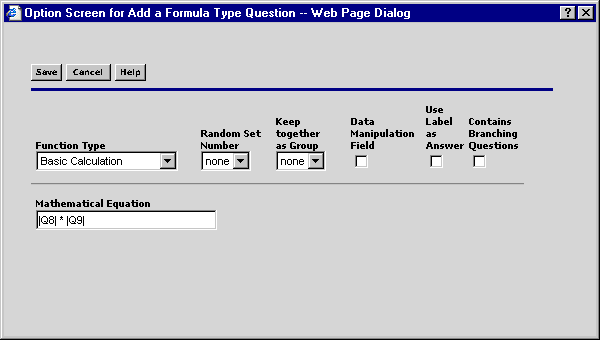
- Save the Question Option screen.
- Save the question.
Create Follow-Up Question
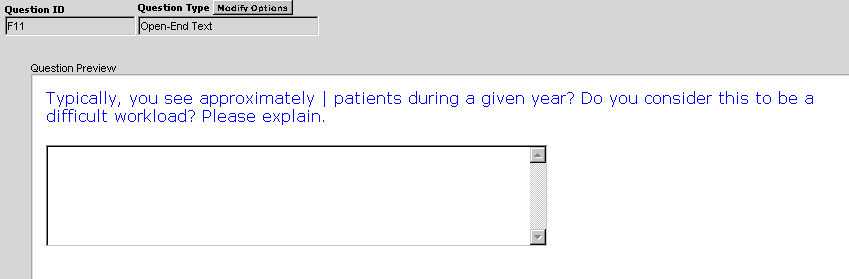
- Click Select a Question type>Standard Questions>Open End
Text from the Question menu.

- Click IQ to select the ID of the formula question you just
created as the Branch Parent question, F10, for example.
- Enter 1 as the number of branches for this question, and
click the Last Branch Question checkbox.
- Save the Options screen.
- Create your question text using Set Question Text. Insert
the branch identifier symbol, |, at the spot in the text at which you want
the information from the formula question to be displayed. Click iC
to select this symbol from a window and have it inserted automatically.
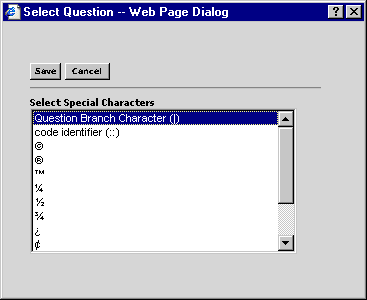
- Save the Question.