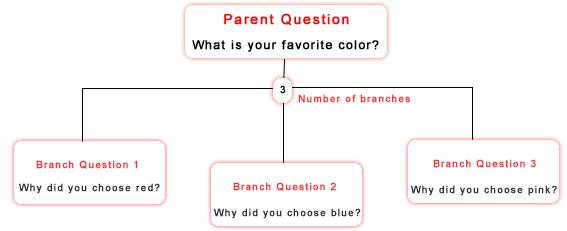
Question branching enables you to automatically generate new questions for the
respondent based upon the responses the respondent gives to a previous question. The
following scenario is an example of question branching.
Example: The initial parent question is: "What is your favorite color?"
Possible responses include:
1=red
2=blue
3=green
4=yellow
5=pink
Next, you want to ask "Why did you choose color as your favorite?" Using
question branching, you can set up a question once, and the survey engine will repeatedly
ask the question about each response that was chosen.
Respondent chose response option 1, 2, and 5. (red, blue and pink). The branching question
is "Why did you choose ____? The survey engine would automatically ask the question
three times. The order in which the questions is asked about the colors is rotated
randomly for each respondent. In this example they are shown in their original order but
this will not usually happen.
First time question is asked: "Why did you choose red?"
Second time question is asked: "Why did you choose blue?"
Third time question is asked: "Why did you choose pink?"
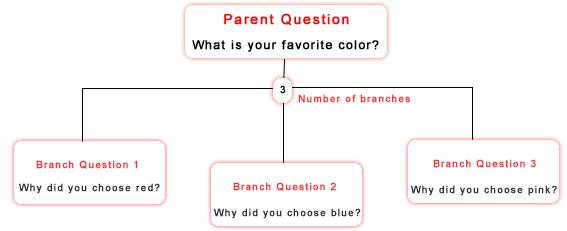
You can create as many branching questions that you wish to have. However, they must all follow each other. You cannot put a non-branching question into the middle of a branching sequence.
To set up a branching question, use the following steps.
For example: If you have two branching questions:
1.Why do you like ...
2.Why do you dislike ...
And you have three branches, such as three colors:
1.Red
2.Blue
3.Green
You could ask the branching questions in two ways. You could ask "Why do like..." for each color and then ask "Why do you dislike..." for each color.
OR
You could ask "Why do like..." and then ask "Why do you dislike..." for the first color and then repeat the process for each of the next 2 colors.
If you were to check the box "Last Branch Question" for the "Why do you like..." and "Why do you dislike..." questions then the first question would be asked for each color and then the second question would be asked for each question.
But if you were to only check the "Last Branch Question" for the second branching question, then both questions would be asked for a color before asking about the next color.
To insert the Branch Identifier symbol, click the iC button on the HTML Editor's toolbar. You can also enter this symbol by typing it directly using the keyboard. The Branch Identifier symbol looks like
on the keyboard.
Example: Please tell me why you chose | as your favorite color?
If the respondent chooses 5 colors and the number of branches was 3, then this question is repeated 3 times. The system randomly selects three of the five colors that the respondent has chosen in the previous favorite color question.
Please rate for taste the soft drink |.
If the respondent chose two soft drinks in the previous question, then this question is repeated two times. Each time, the Branch Identifier symbol is replaced by a soft drink name that the respondent had selected from the parent question.